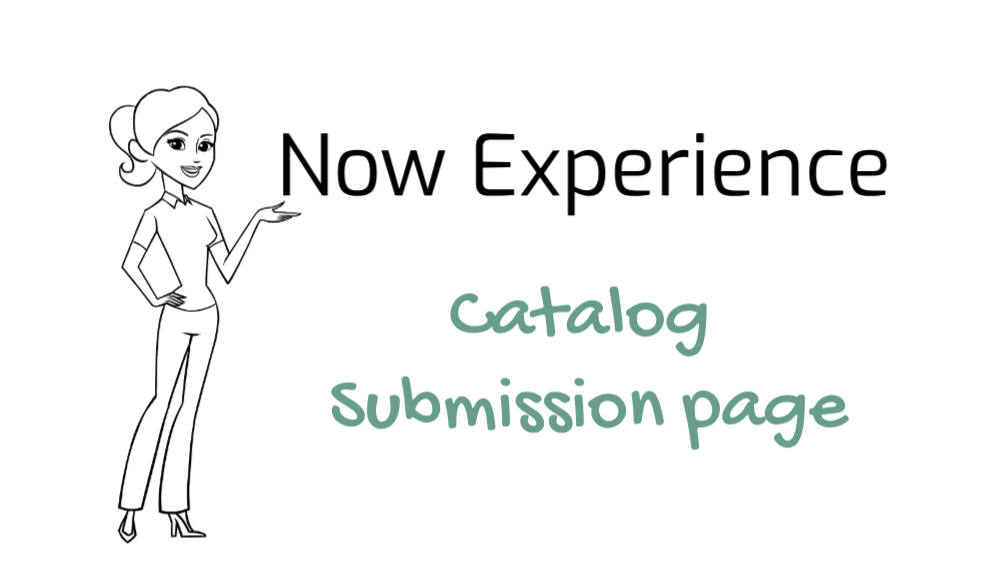Navigate to UI Builder
- Navigate to Now Experience Framework > Experiences.
- Open the Experience for Panda Tech.
- On the right side of the form, Besides the Admin panel, Click on the (i) Icon to open the Admin panel.
- Click Open UI Builder.
Alternatively,
- Navigate to Now Experience Framework > UI Builder.
- From My experience, Click Panda Tech.
Create Catalog success page
- Click on Create a page.
- Fill in the fields, as appropriate.
- Name – Catalog Success
- Path – catalog-success
- Click Create
- On the Parameters screen, Click Ok
- New blank page should be created.
Add Confirmation message component
- Add a container to the page.
- Click (+) toadd component to the container.
- In search box, type Confirmation message and select.
- Select newly created component from the content window.
- Update following properties.
- Icon – Circle Info Outline
- Icon Status – Info
- Header message – Request submitted
- Header level – 1
- Caption – Click </> to write a script and copy following snippet
/**
* @param {params} params
* @param {api} params.api
* @param {any} params.imports
*/
function evaluateProperty({api}) {
return 'We are working on your request:' + api.state.requestNumber;
}- More information – Expect to here from us soon
- Primary action label – Return to home
- Secondary action label – View request
- Click Save.
- End result should be something like this when you navigate now/panda_tech/catalog-success

Great!! We have successfully created catalog success page